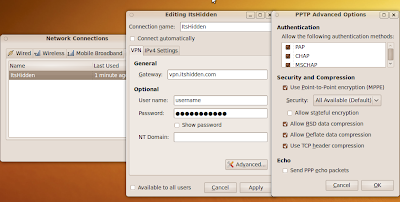This is my guide for how to install Ubuntu 12.04 Precise Pangolin on a Dell Mini 10.
I installed the 32-bit version (ubuntu-12.04-dvd-i386.iso) since the
Intel Atom in my Dell Mini 10 does not support 64-bit. I recommend downloading the iso via
torrent.
I created a USB startup disk. When booting from the USB, select "Try Ubuntu without isntalling". When Unity loads, the screen is only
half of the vertical length, but the mouse can travel between the two actual halves of the screen and "
paint" that half the screen. The proprietary driver EMGD that I have used successfully in previous versions of Ubuntu
does not have a version available for Ubuntu 12.04, but I think the open source driver for Pouslbo, called psb_gfx, will be good enough (which has seen significant improves in the last year). I will update this post if I encounter any future problems with it.
To temporarily fix this half screen problem log out, click the Ubuntu logo near the password field, select "Unity 2D", and log back in with the username "ubuntu" and a blank password. If the menu with the "Log Out..." option will not open, try restarting the computer.
My WIFI chipset requires the Boardcom proprietary wireless driver to work. I choose to install it later.
After installing the boot process may go as follows. The screen goes purple, then blank, then after a few moments plays the Ubuntu login sound (as
described here). Press ctrl+alt +F1 to go to the text mode login. After logging in, press ctrl+alt+F7 (or execute
service lightdm restart) to start lightdm (the normal login GUI).
I installed all updates, which include a kernel update.
By this point, I no longer get the half screen problem. Maybe some updates fixed this.
Good luck with your own installation of Ubuntu 12.04.